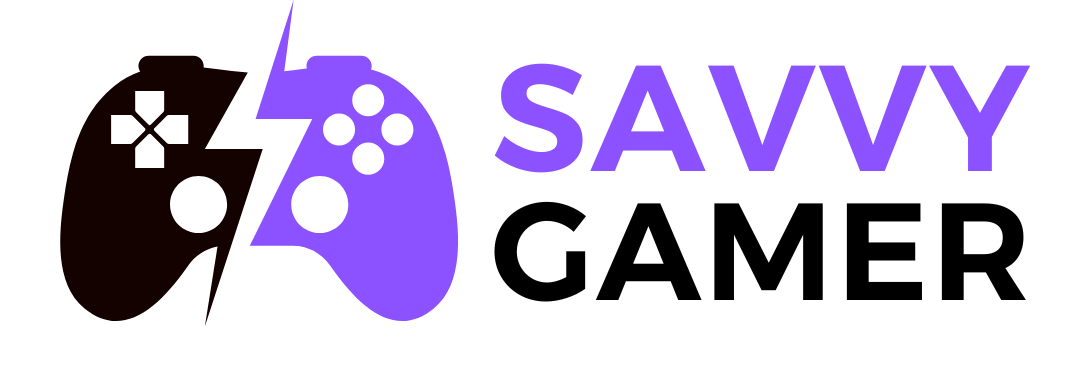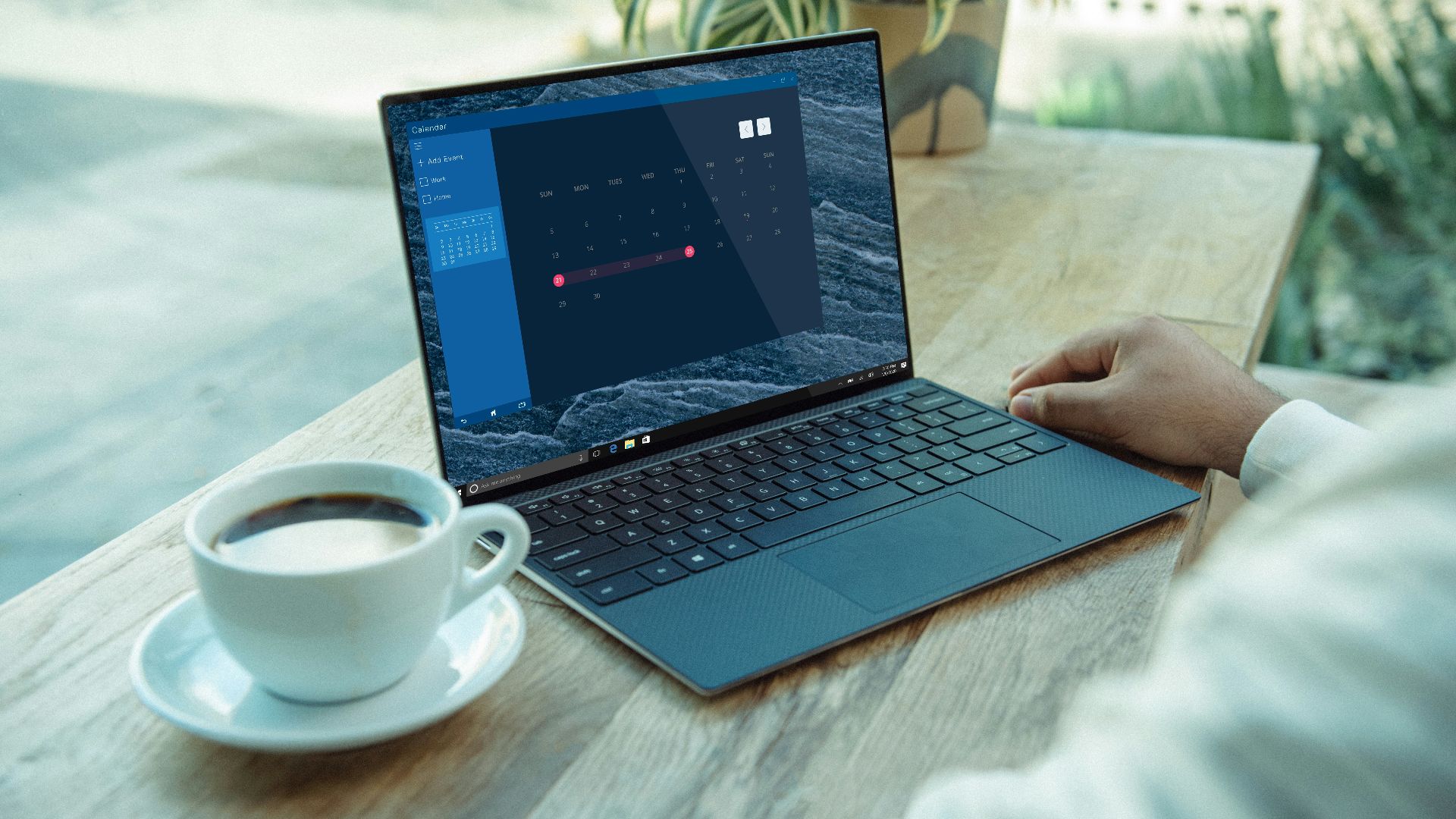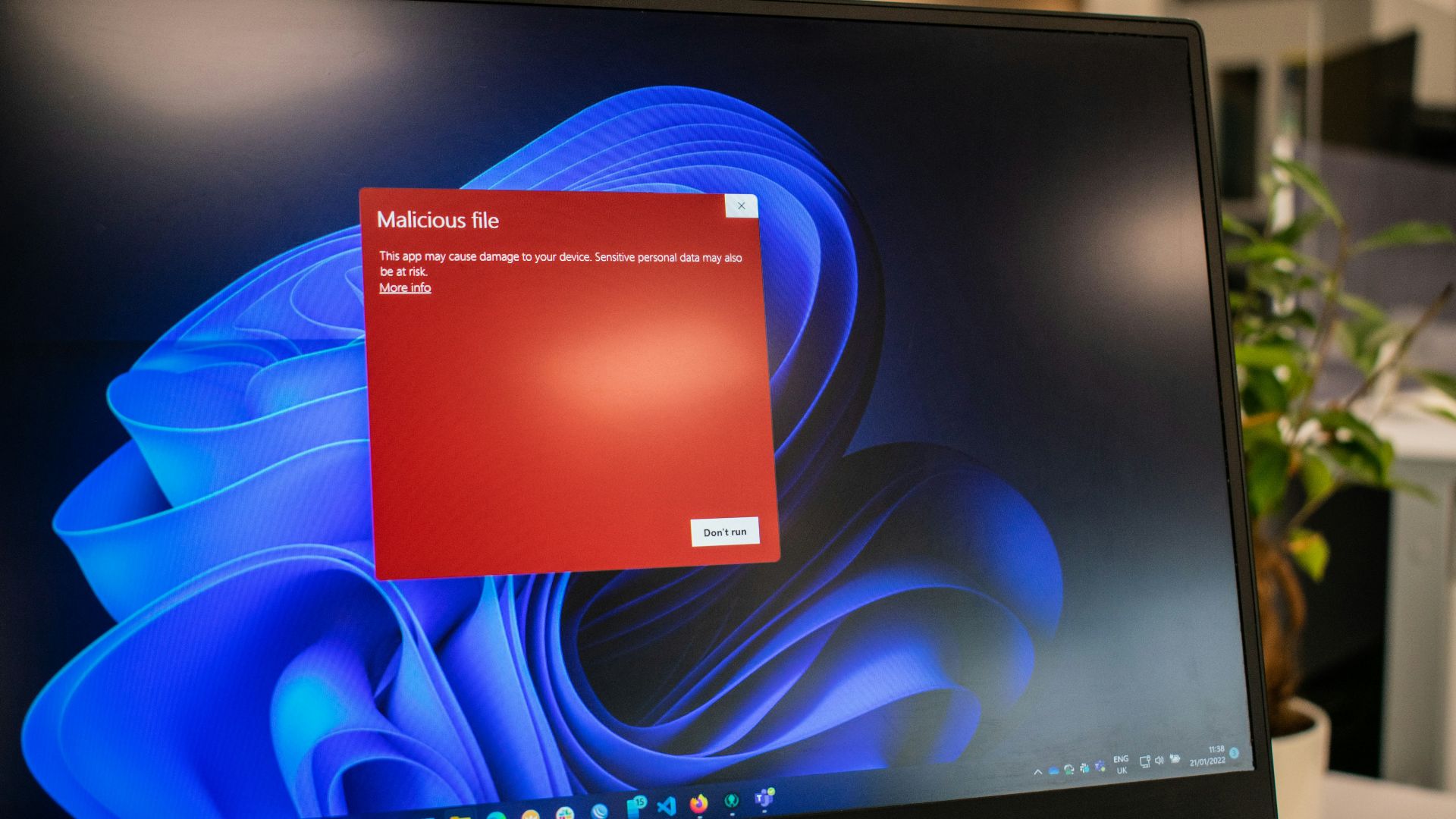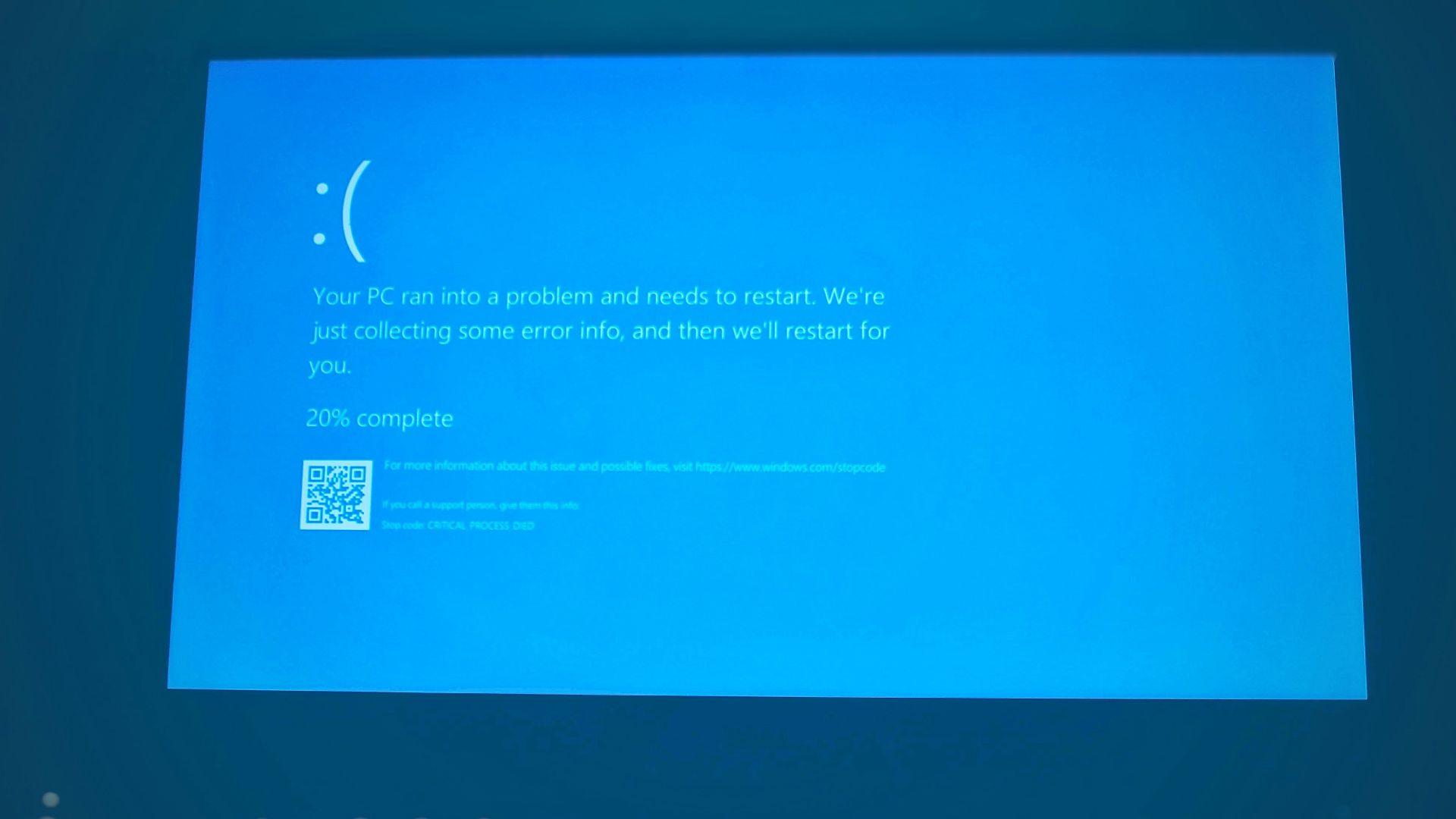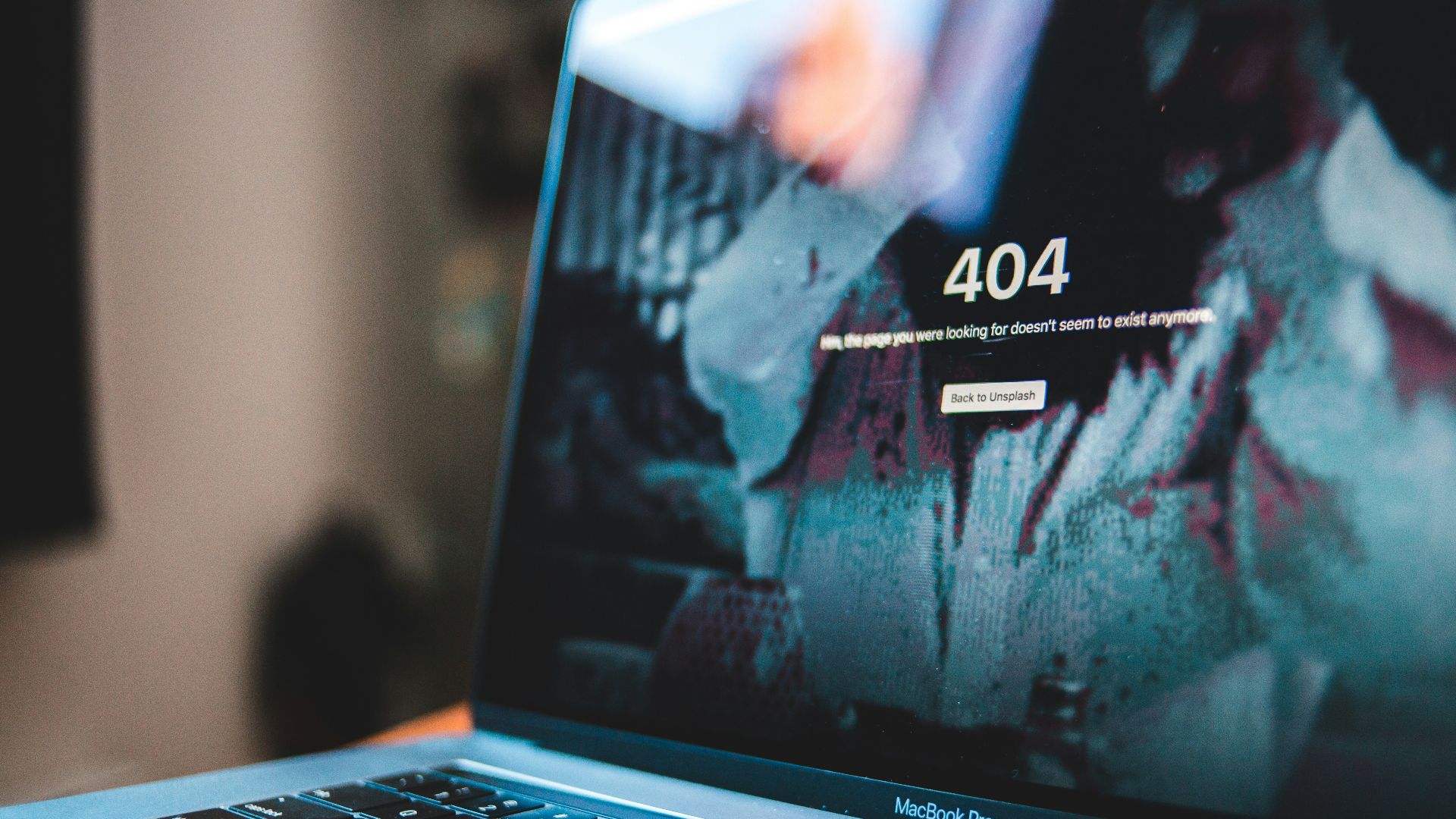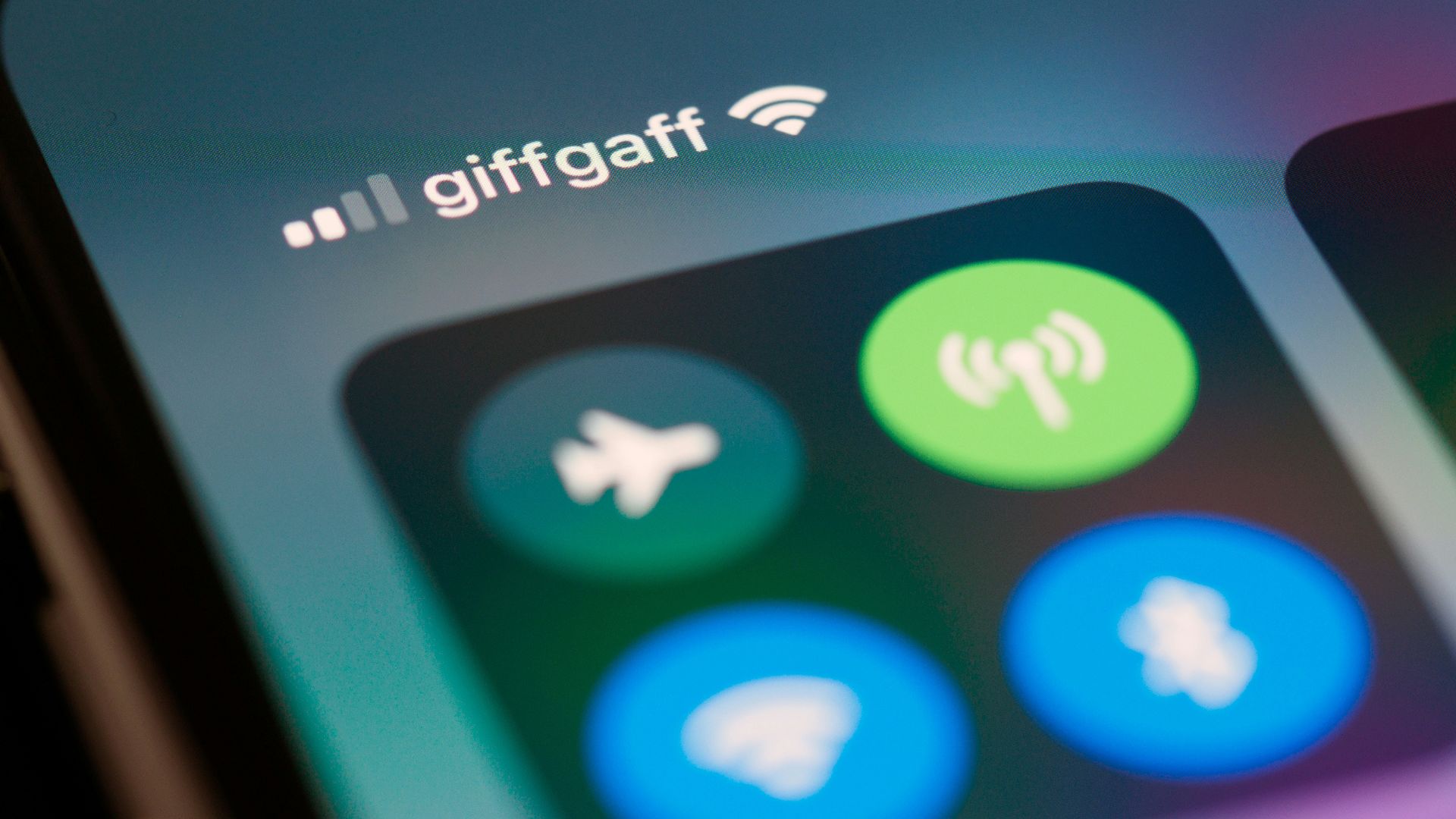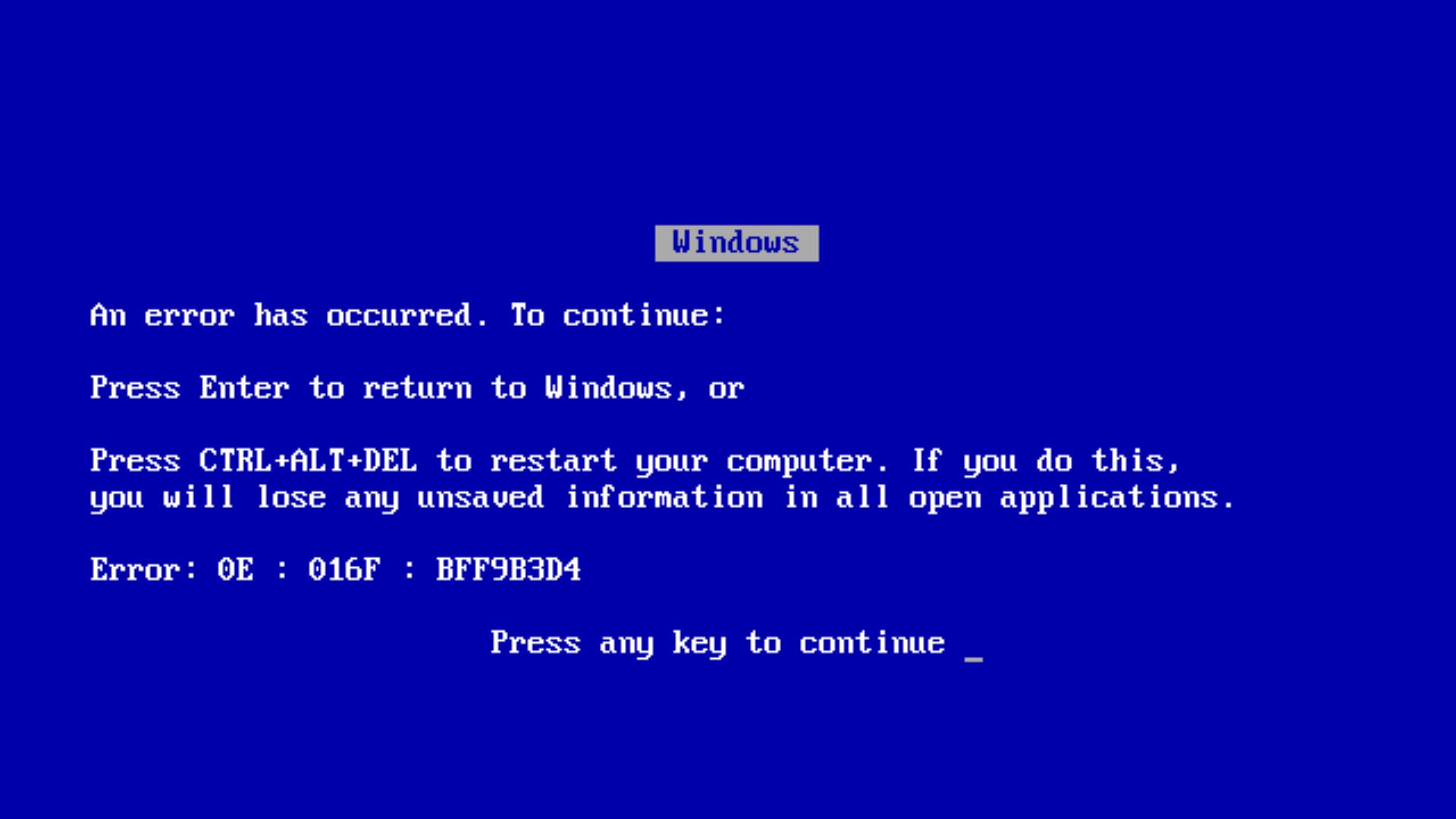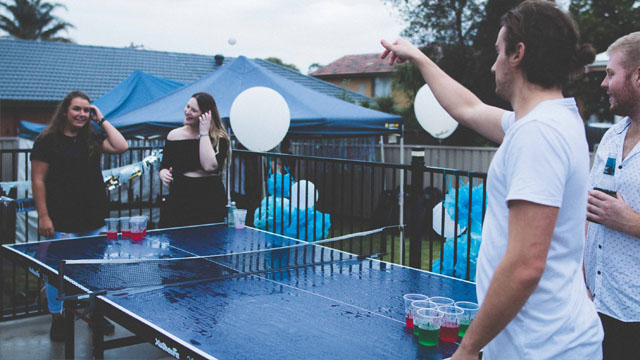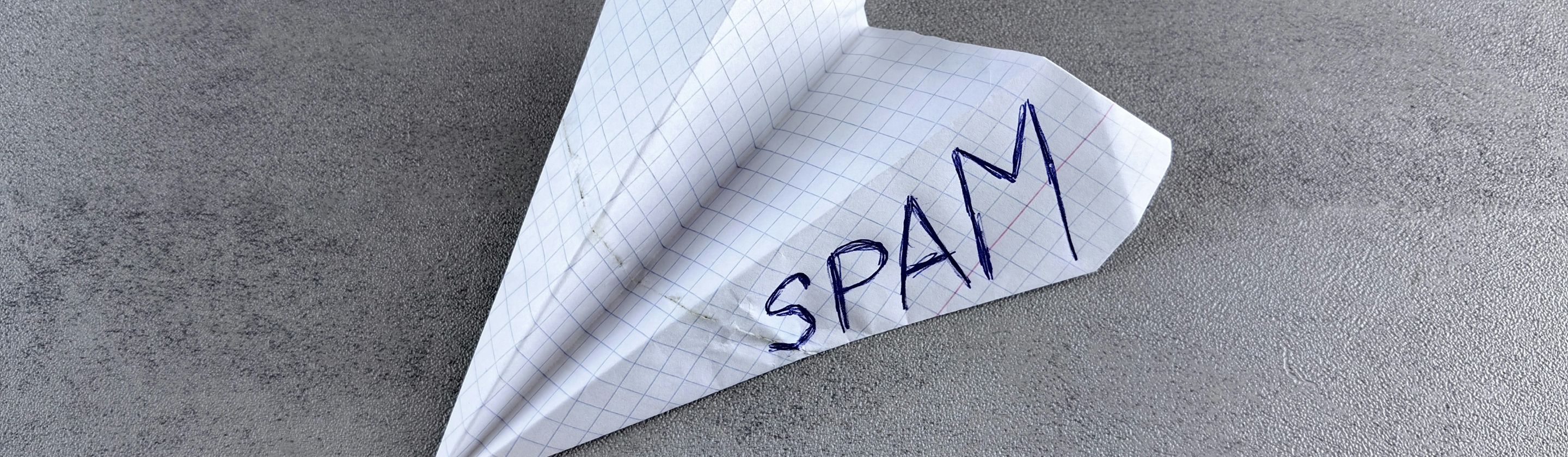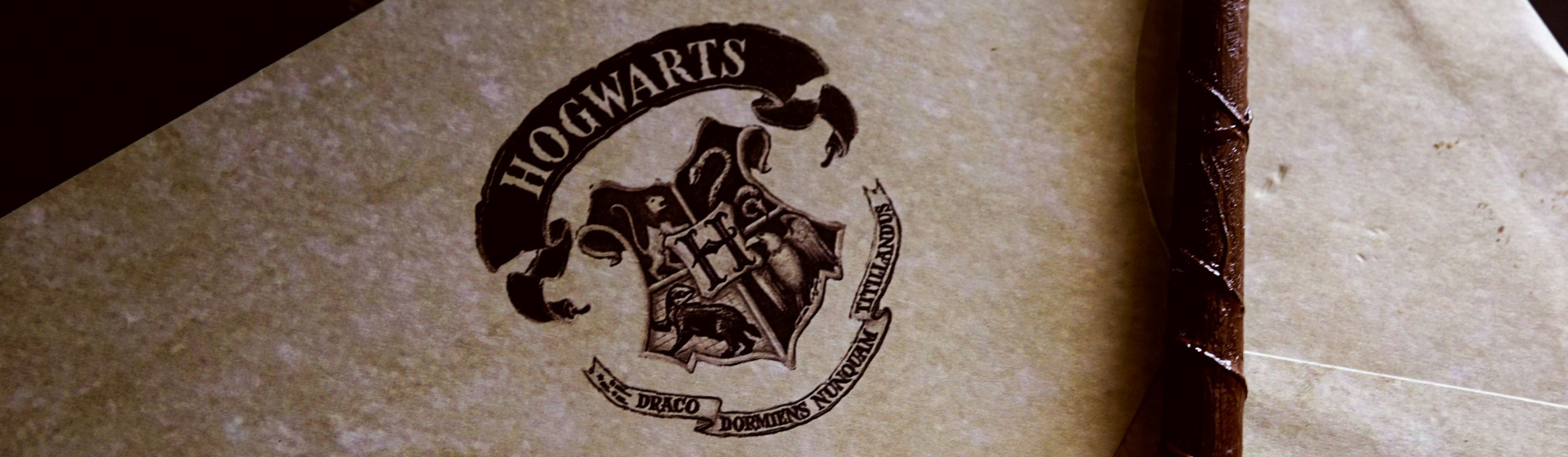Classic Tech Woes
From frozen screens to battery drains, we've likely all had our fair share of computer problems. And that's no surprise, as reliable as they are, computers are highly susceptible to errors and malfunctions if not properly maintained. The good news? Most of the time, there's a simple fix. Here are 10 of the most common computer problems you’ll run into—and 10 easy ways to solve them before calling in the pros.
1. Frozen Screen
We all know this problem: one moment your computer is working fine, and the next moment it's completely frozen. Worse yet, it seems to happen the most when you're working on something you haven't saved yet.
2. Overheating
This is the problem you can feel: your computer is hot to the touch. The reason? Either you're propping your device on a surface with poor ventilation, you're using it in a sweltering room, or you're running too many tasks at once. Dust build-up could also be the cause.
3. Network Issues
Sometimes, it's not your computer that's at fault—it's your Wi-Fi. In cases like these, it's often to do with your ISP (internet service provider), rather than something you can actually control. But it doesn't hurt to try turning your modem off and on again.
4. Malware & Viruses
Annoying pop-ups keep coming up on your screen whenever you browse the web? You probably accidentally clicked on a suspicious link or visited a fishy website without knowing the viruses it could—or did—bring. That's why you need to practice extra caution when going online.
5. Unresponsive Programs
We've all been there: you're working on a long document and all of a sudden, you can't move your cursor. Uh-oh. When your programs suddenly become unresponsive, it can rouse panic—and for good reason. After all, your hard work might just go straight down the drain.
6. Printer Issues
Want to print out a sheet or two? Too bad—now your printer doesn't want to work. Sure, sometimes it can feel like printers have a mind of their own (and simply choose when and when not to work), but there usually is a valid reason why it's unresponsive, such as outdated drivers or network connectivity problems.
7. Slow Performance
Which is worse: a computer that's completely frozen or one that still works, but it takes 10 minutes for your cursor to move from point A to B? It goes without saying that a slow-performing computer can be a hassle and hinder productivity, and it's usually due to having too many applications open at once, cramming the RAM full.
8. Blue Screen of Death
Ah, the dreaded Blue Screen of Death (BSoD). Anyone who has used Windows before will know exactly what this means, and it's a screen you never want to be met with. The reason BSoD shows up could range from hardware issues to corrupted software and driver problems, but either way, it's frustrating to say the least.
9. Software Crashes
Just like unresponsive programs and frozen screens, when your software suddenly crashes, you could lose all the work you were doing. There could be several reasons why this might happen, including corrupted files, outdated software, or incompatible drivers.
10. Battery Drain
Ever feel like your battery goes from 100% to 0% only 10 minutes after you unplugged the charger? Battery drain is a common issue many computer owners face, and anything from overheating to a too-bright screen could be the reason. Sometimes, it could simply be normal wear and tear.
Now that you're familiar with these common computer problems, how do you fix them? Read on for what you should do in each scenario:
1. If Your Screen Is Frozen
If your computer is completely unresponsive, there's really only one thing you can do: force a restart. Afterwards, make sure your software and drivers are up to date, and that you haven't installed any corrupted files or programs.
 João Paulo Carnevalli de Oliveira on Unsplash
João Paulo Carnevalli de Oliveira on Unsplash
2. If Your Computer Is Too Hot
If your computer gets too hot, it can freeze, too. In situations where your device overheats, make sure to move it to a well-ventilated area and to avoid propping it up on surfaces that can block airflow, like cushions, sofas, and beds. You may also want to dust it to make sure it's not overheating due to built-up debris.
3. If Your Wi-Fi Keeps Cutting Out
If your network connectivity is the issue, try turning off your modem, then back on again. If it still doesn't work and the problem shows up in all your devices, it may be an issue with your ISP, and you may need to reach out to them so they can guide you through the troubleshooting process.
4. If You Suspect a Virus
It's important to install antivirus software on your device so you don't run into problems with malware. If you skip this step, however, and suspect your computer is infected, you may be able to salvage it by uninstalling any suspicious programs and resetting your system settings, but it's likely best to leave the task to a professional.
5. If a Program Isn't Responding
When programs become unresponsive, it's usually because you either have too many tabs open or you have too many applications open. An easy fix? Close any windows you're not using. You'd be surprised how much space and memory a single tab takes up, especially when you're loading heavy graphics or games.
6. If Your Printer Decided Not to Show Up for Work
We've all run into this problem, when you need to print something urgently but your printer decides not to clock in for work. The first thing you'll want to check is whether your drivers are up to date. If things look good on that end, it might be a connectivity issue, so make sure the printer is properly connected to your computer and powered on.
7. If Your Computer Is Running Like a Snail
If you're experiencing slow performance, it's probably because your RAM is crammed full. Your RAM is your computer's short-term memory, and it stores all current active tasks and applications that are running in the background. The easiest solution? Close any windows, tabs, or applications you're not using to free up room.
8. If You're Faced with the Dreaded BSoD
If you're faced with the dreaded BSoD, you'll want to take action immediately after your computer restarts. Make sure your software and drivers are up to date, and run a malware scan to check for any viruses. If you have a built-in diagnostic tool, you can try that as well. If the problem persists, you'll likely need to bring it to a professional for inspection.
9. If Your Software Crashes
If your software crashes, it might be because it's outdated; make sure to regularly check for updates so you don't run into this problem more often than you should. If that doesn't solve the issue, you may need to uninstall the software and reinstall it again.
10. If Your Battery Can't Keep a Charge
Battery drains are frustrating, but they're more common than you think. If the reason is overheating, make sure to move your device to a well-ventilated area and avoid blocking its internal fans. If you're running too many applications at once, be mindful of how much they eat away at your computer's energy and close any you're not immediately using. If, however, your battery is draining because of normal wear and tear, you'll need to get it replaced.