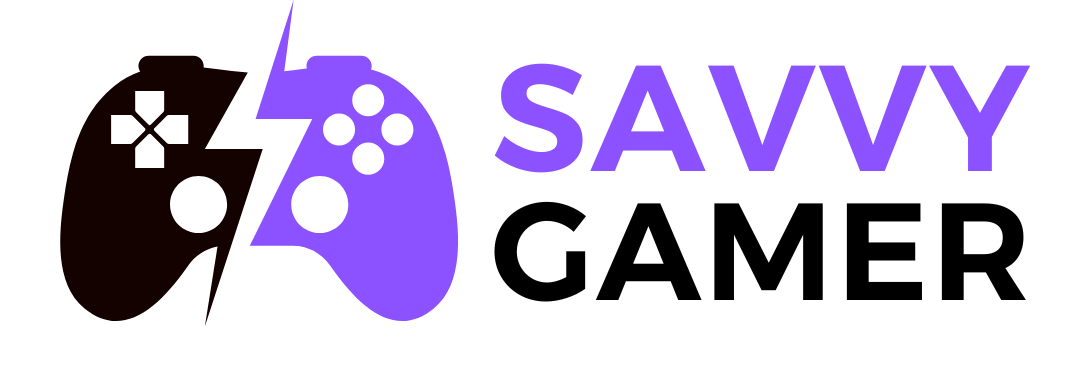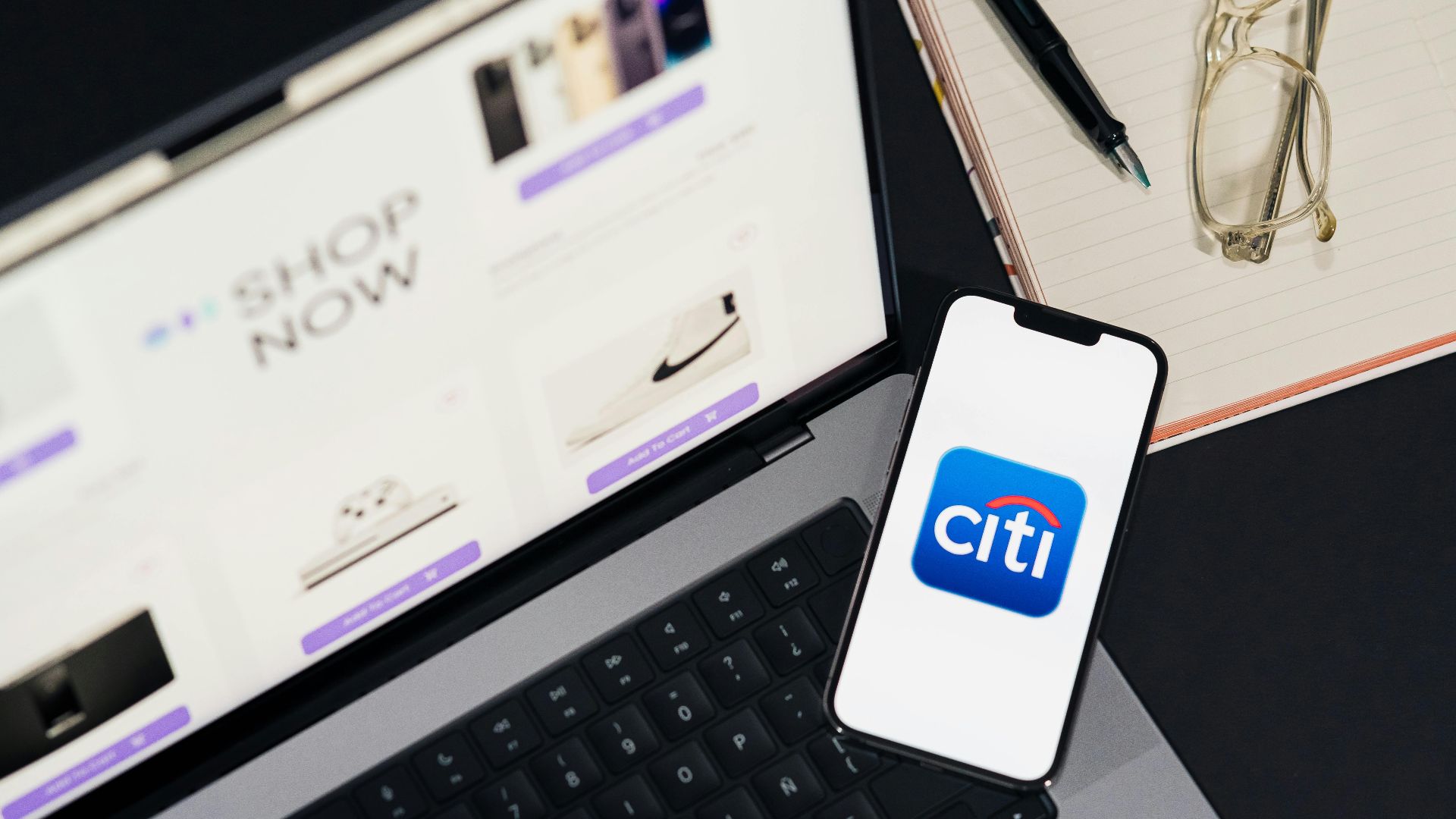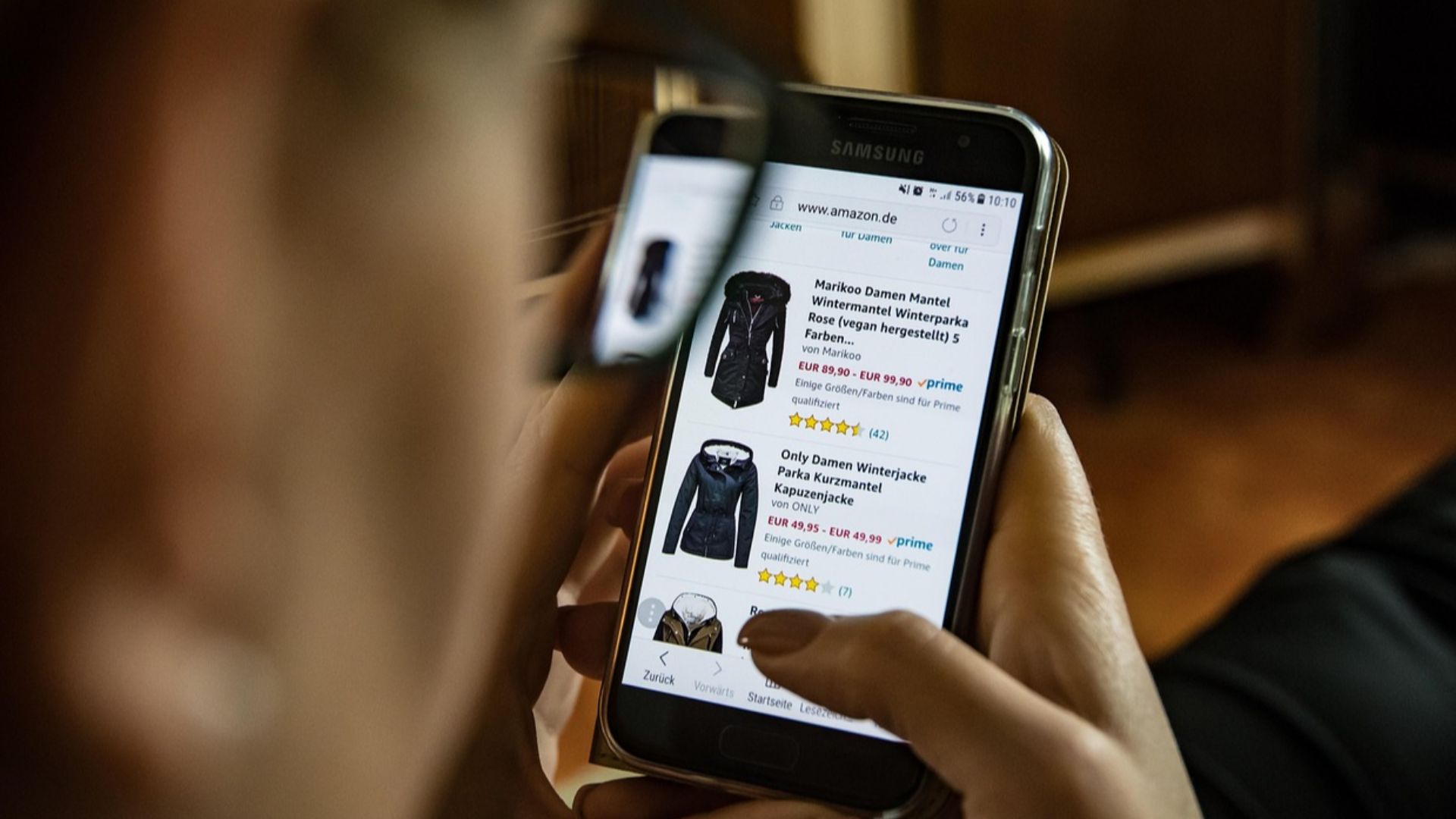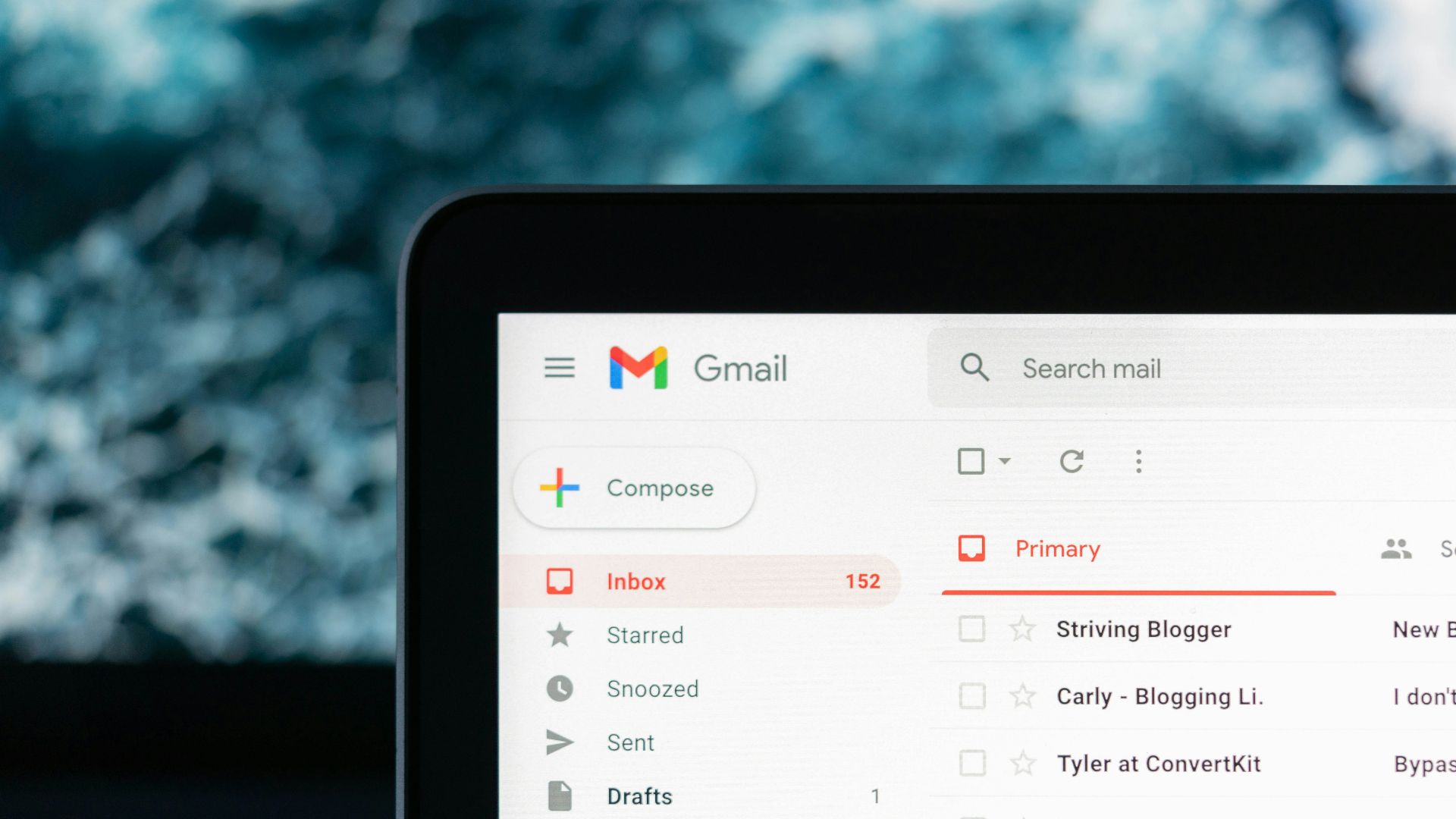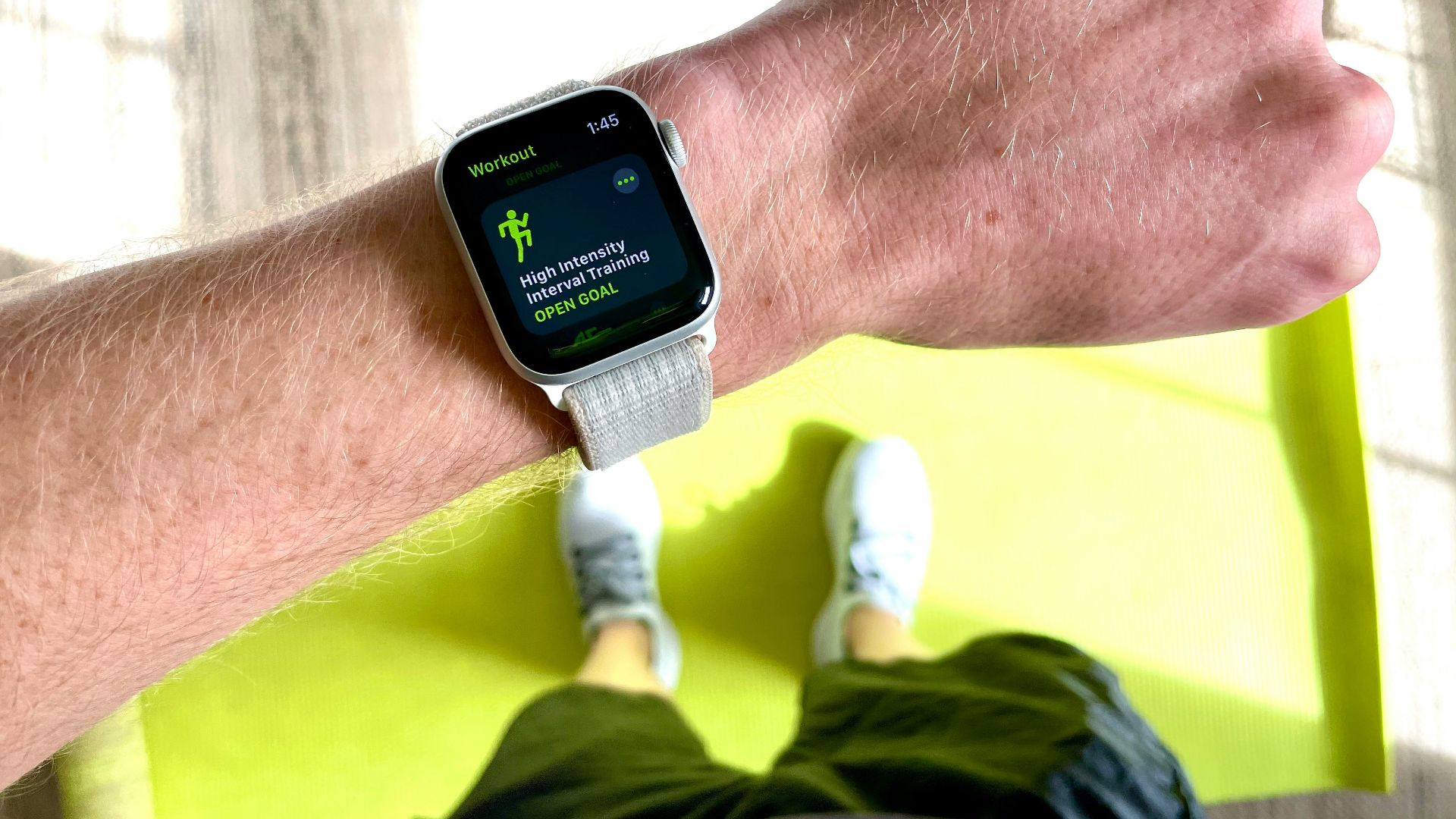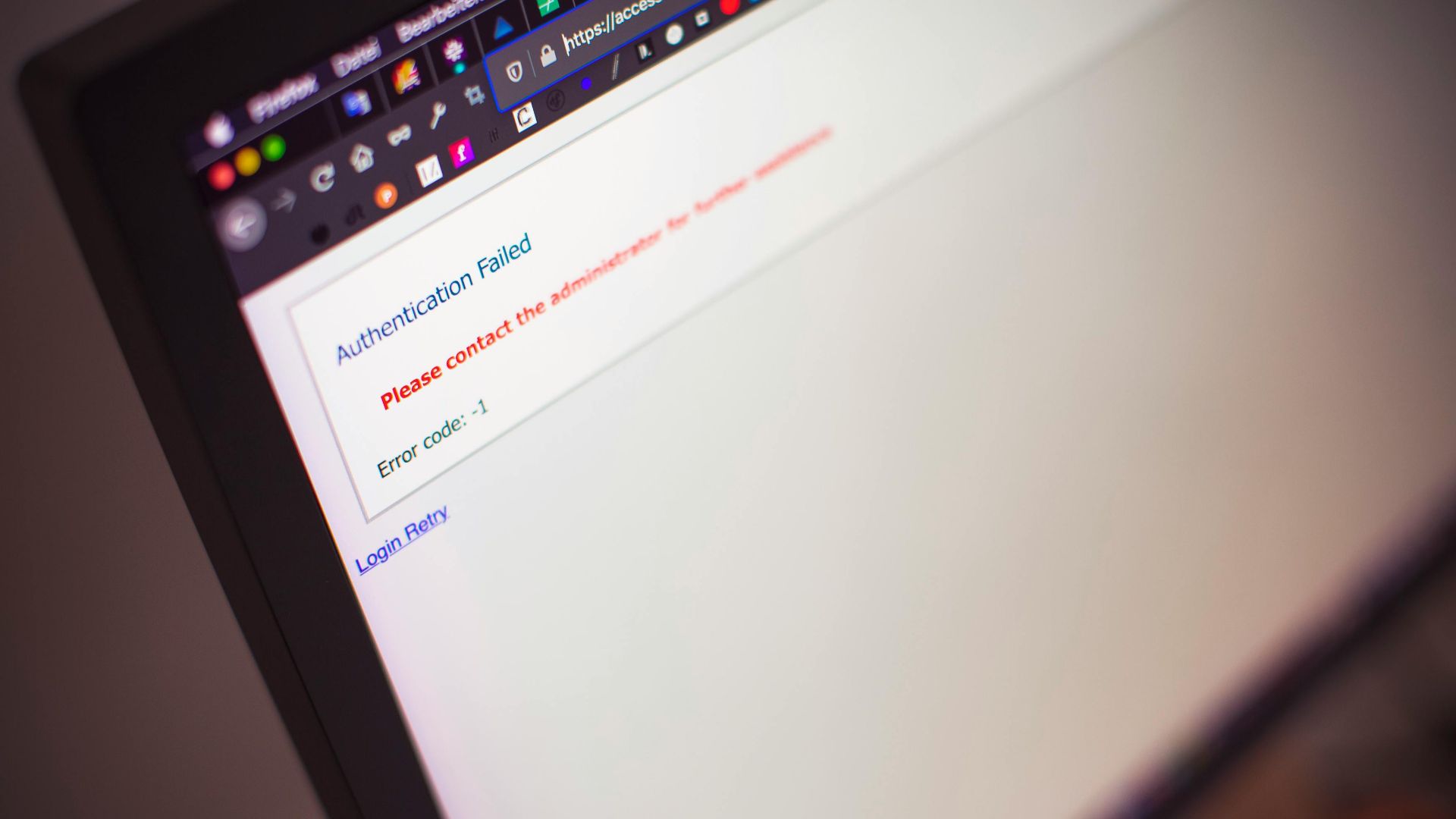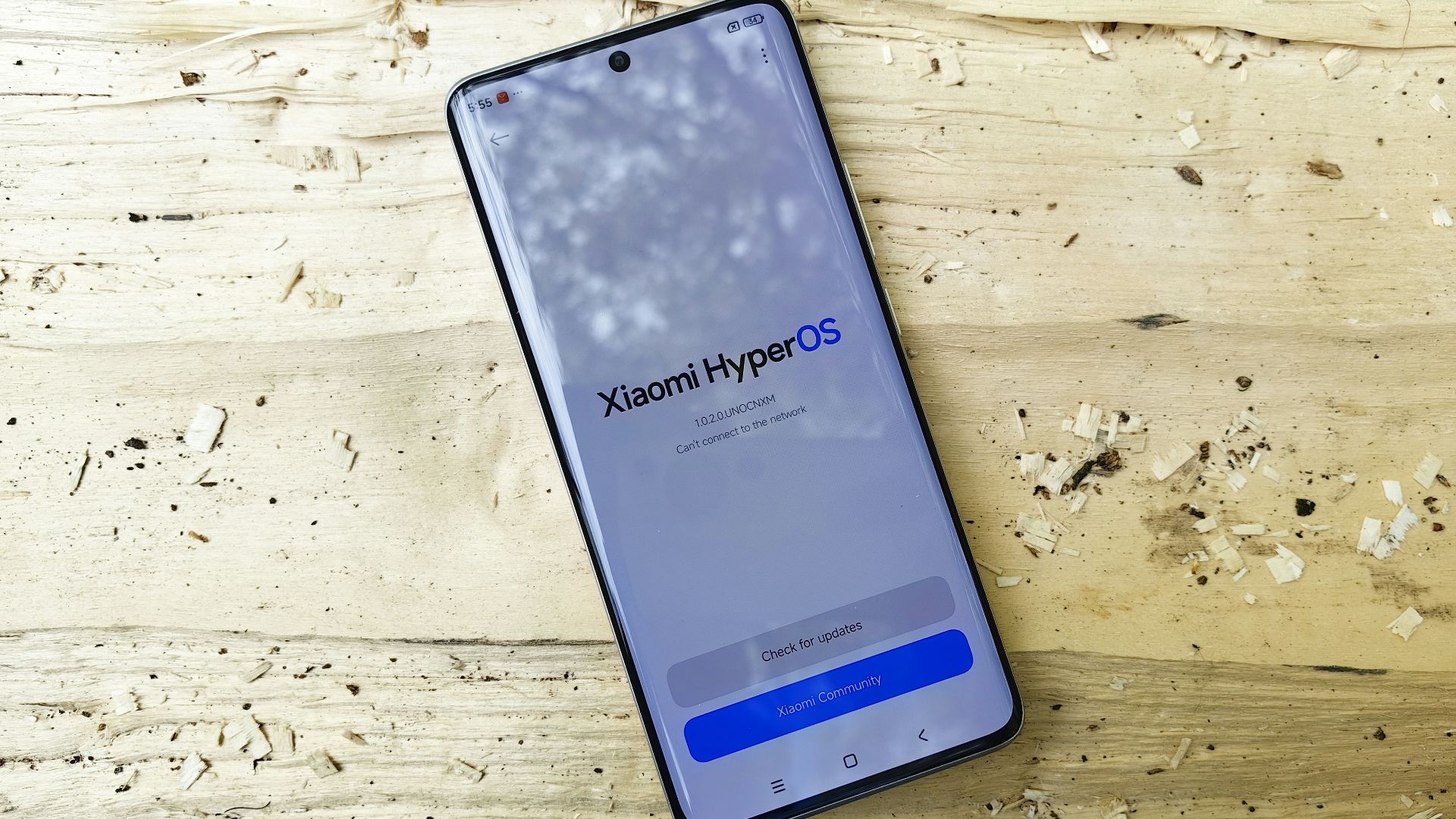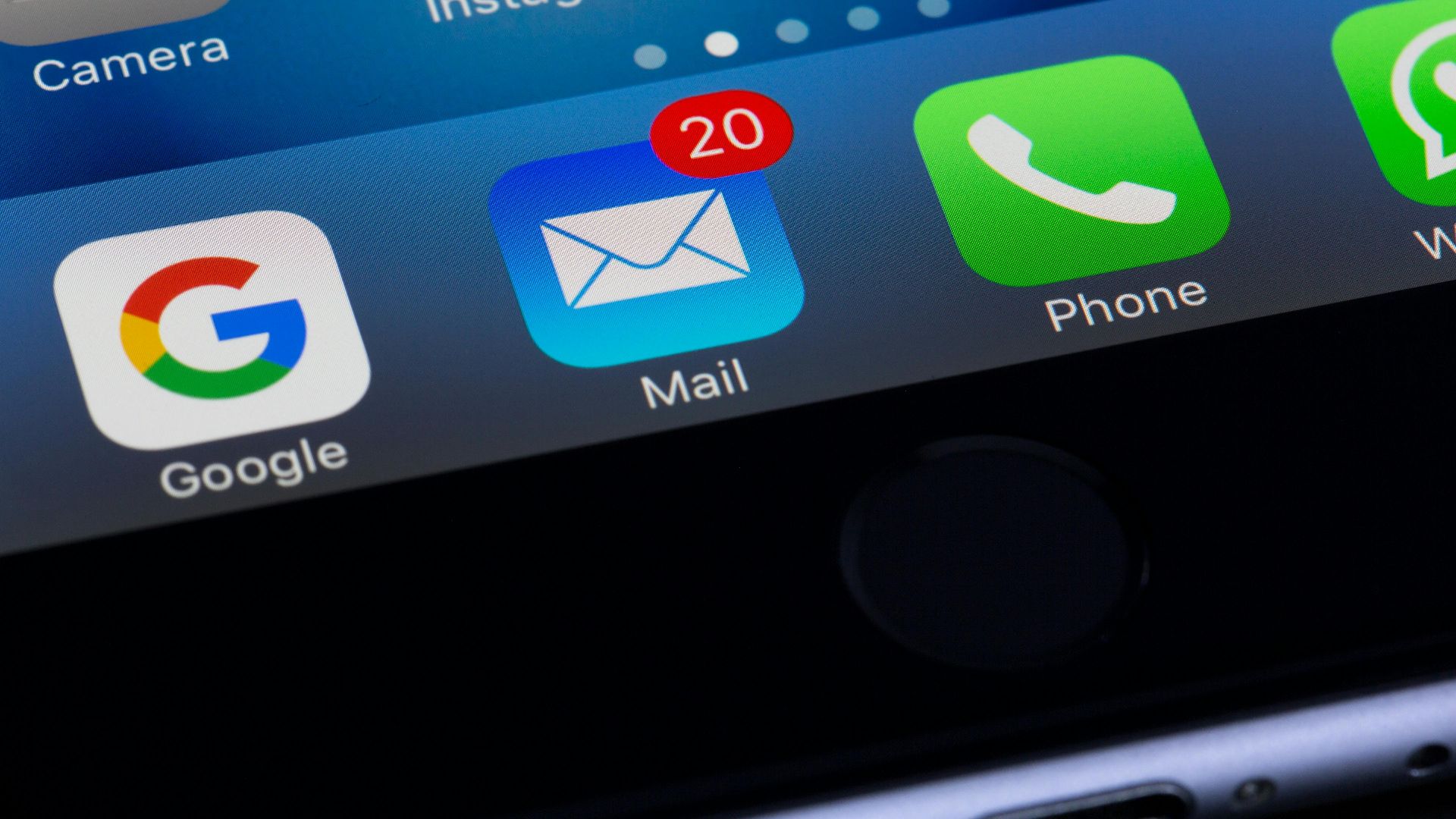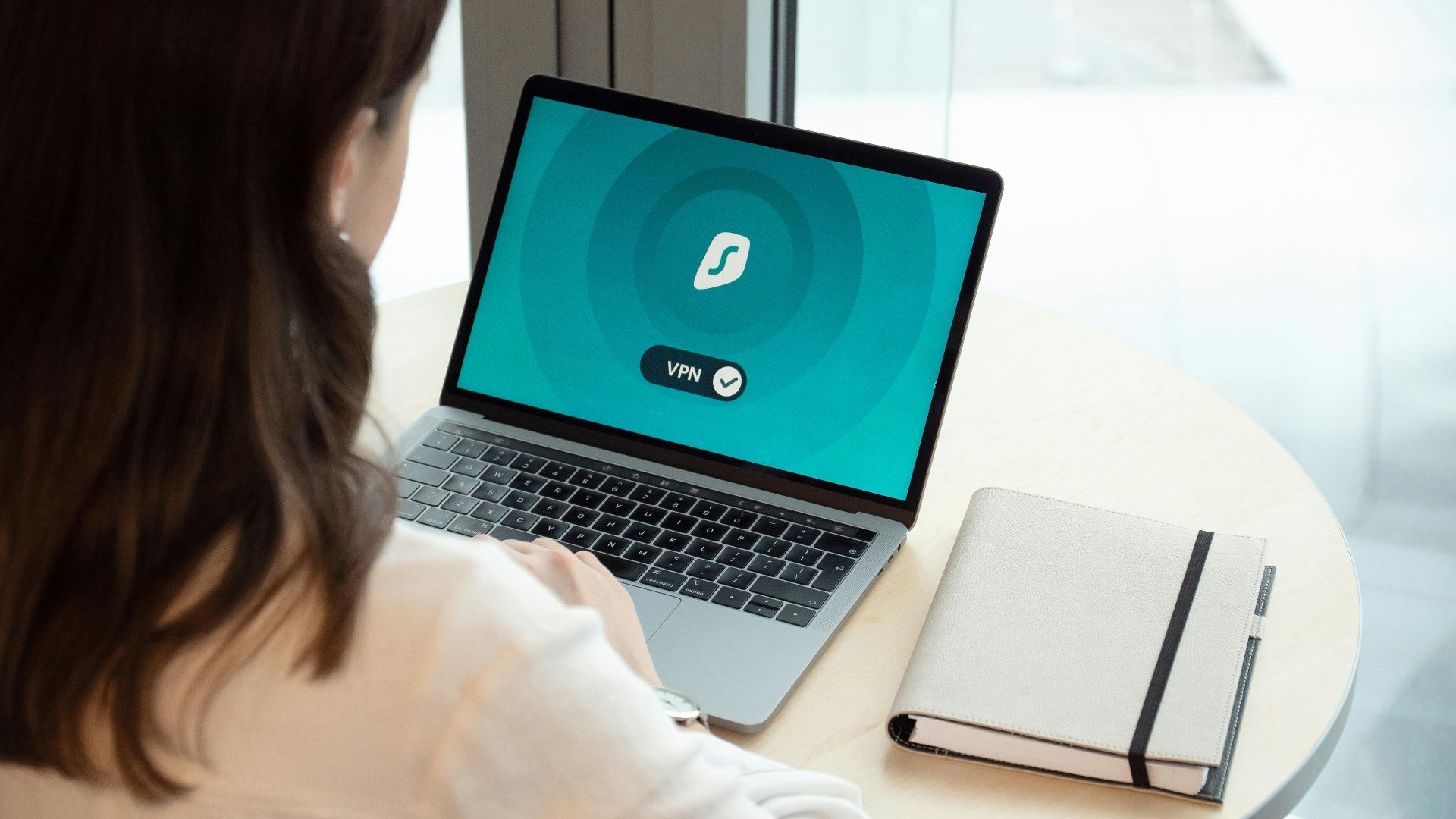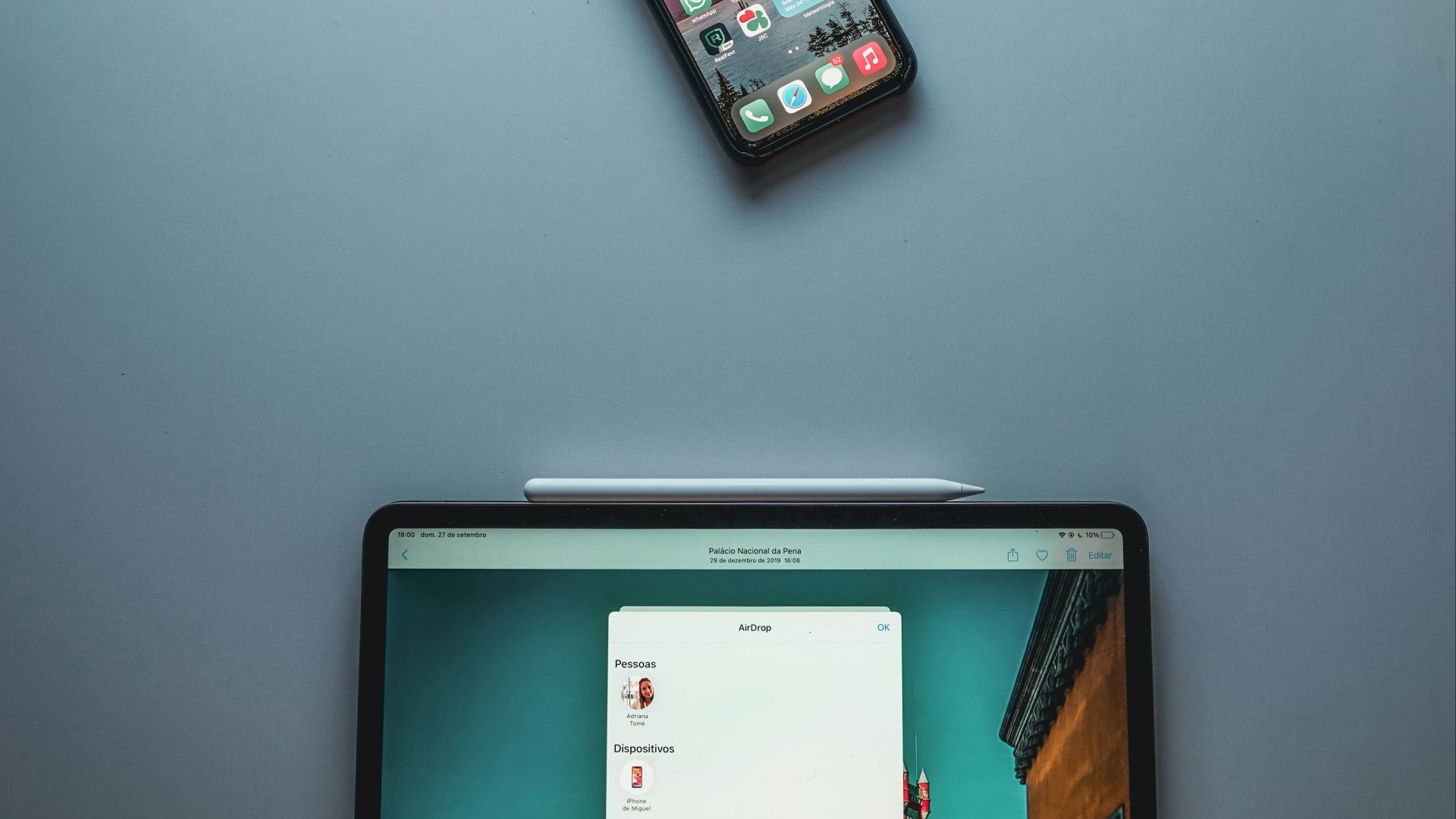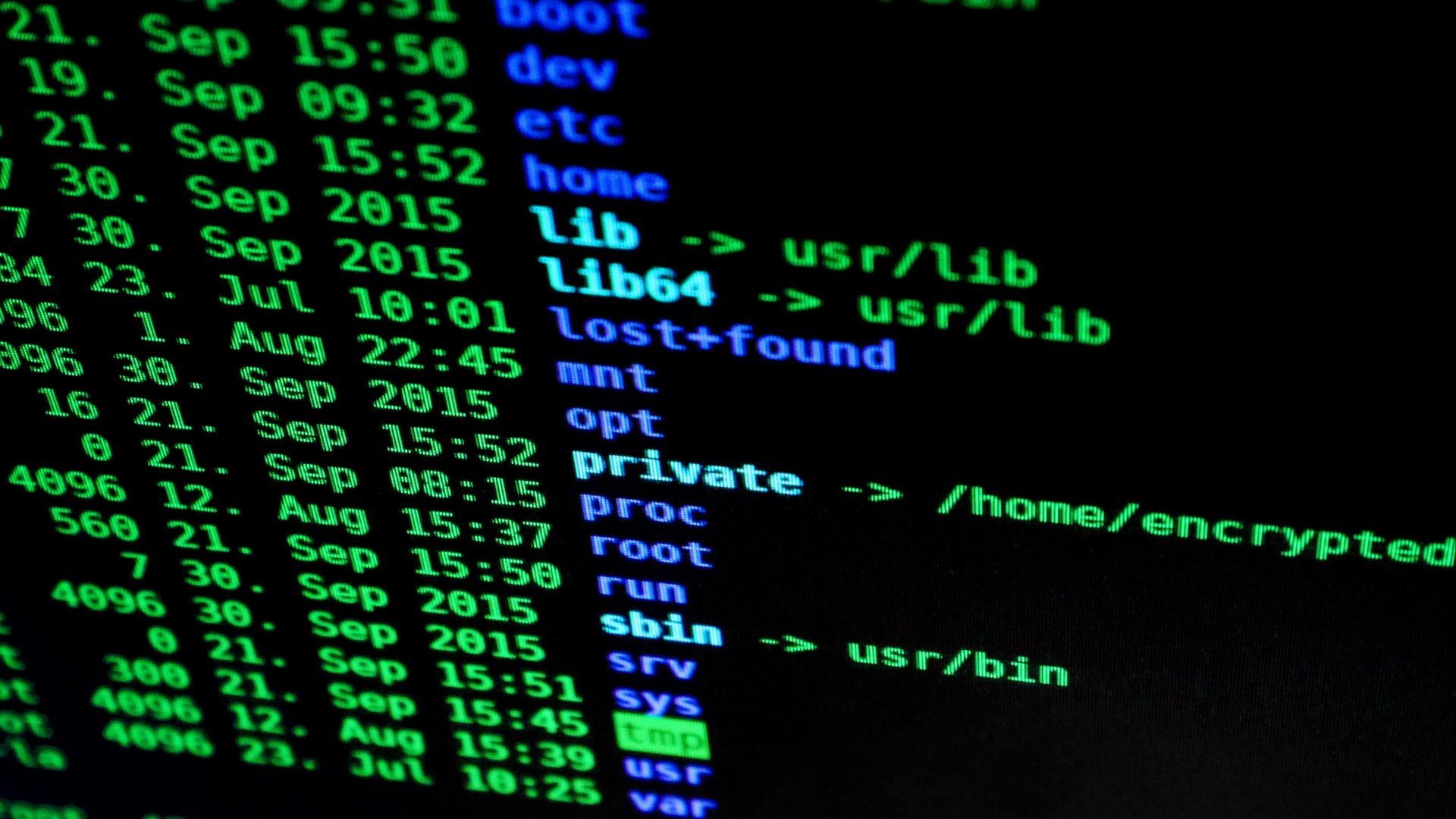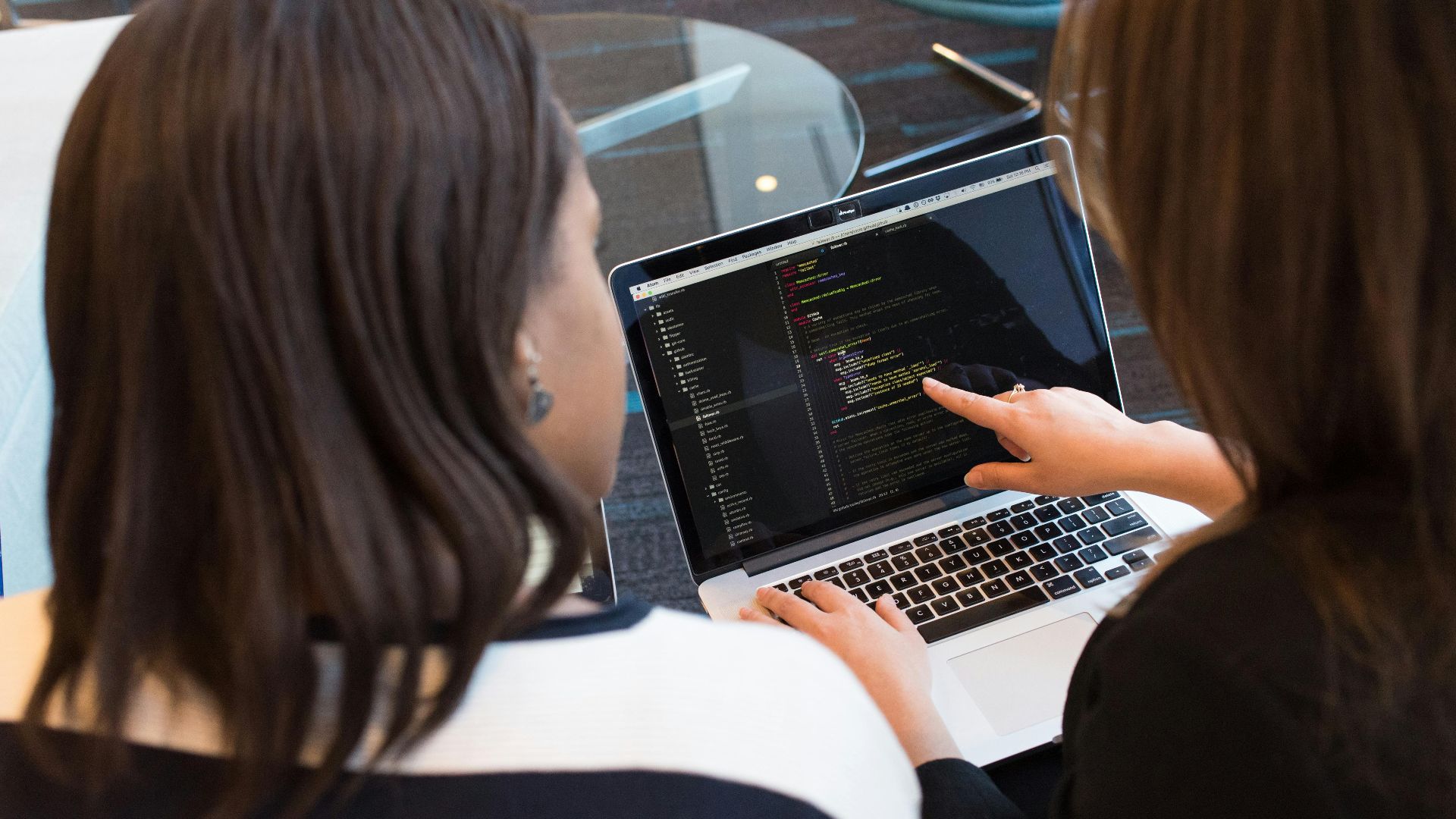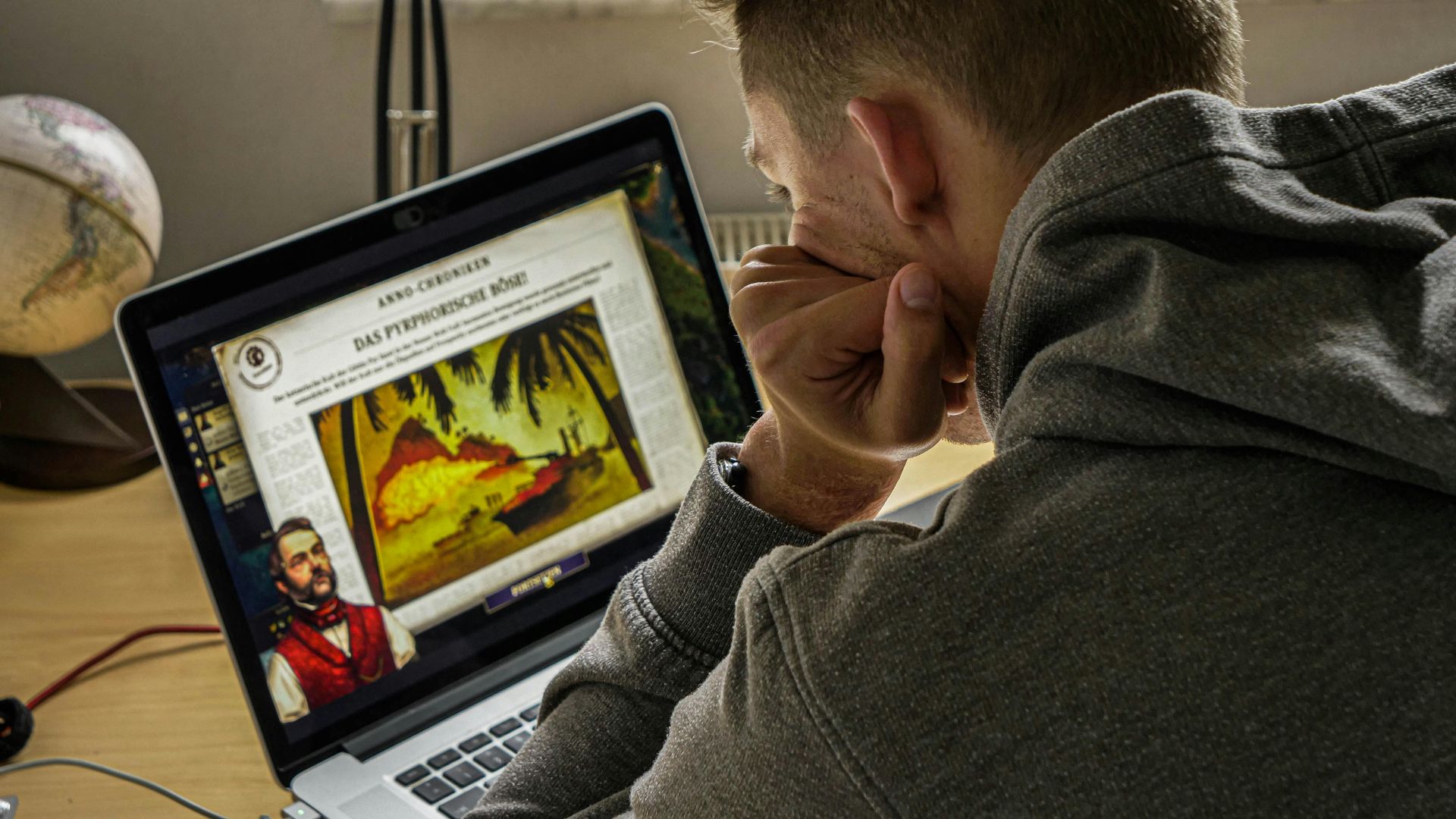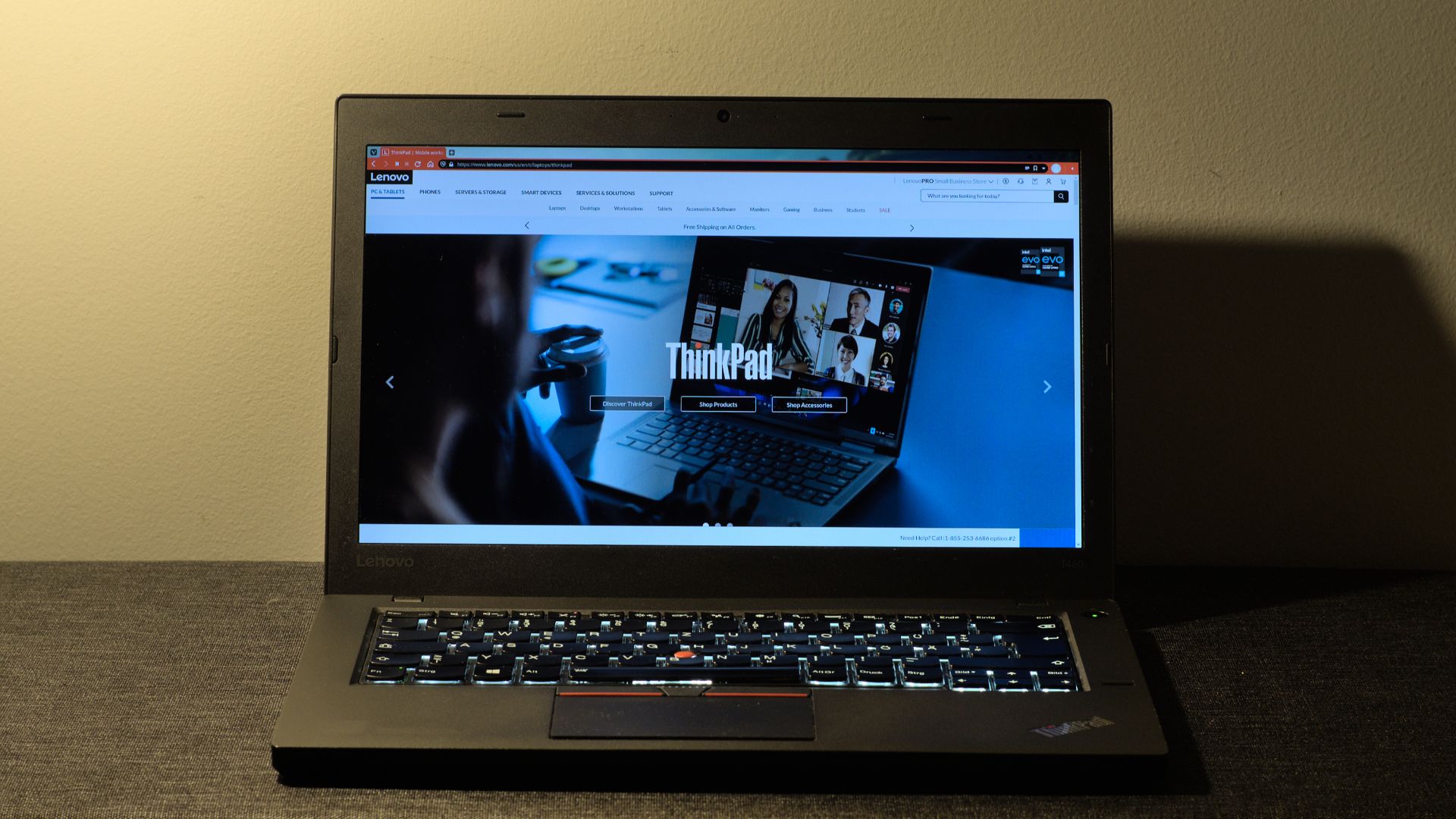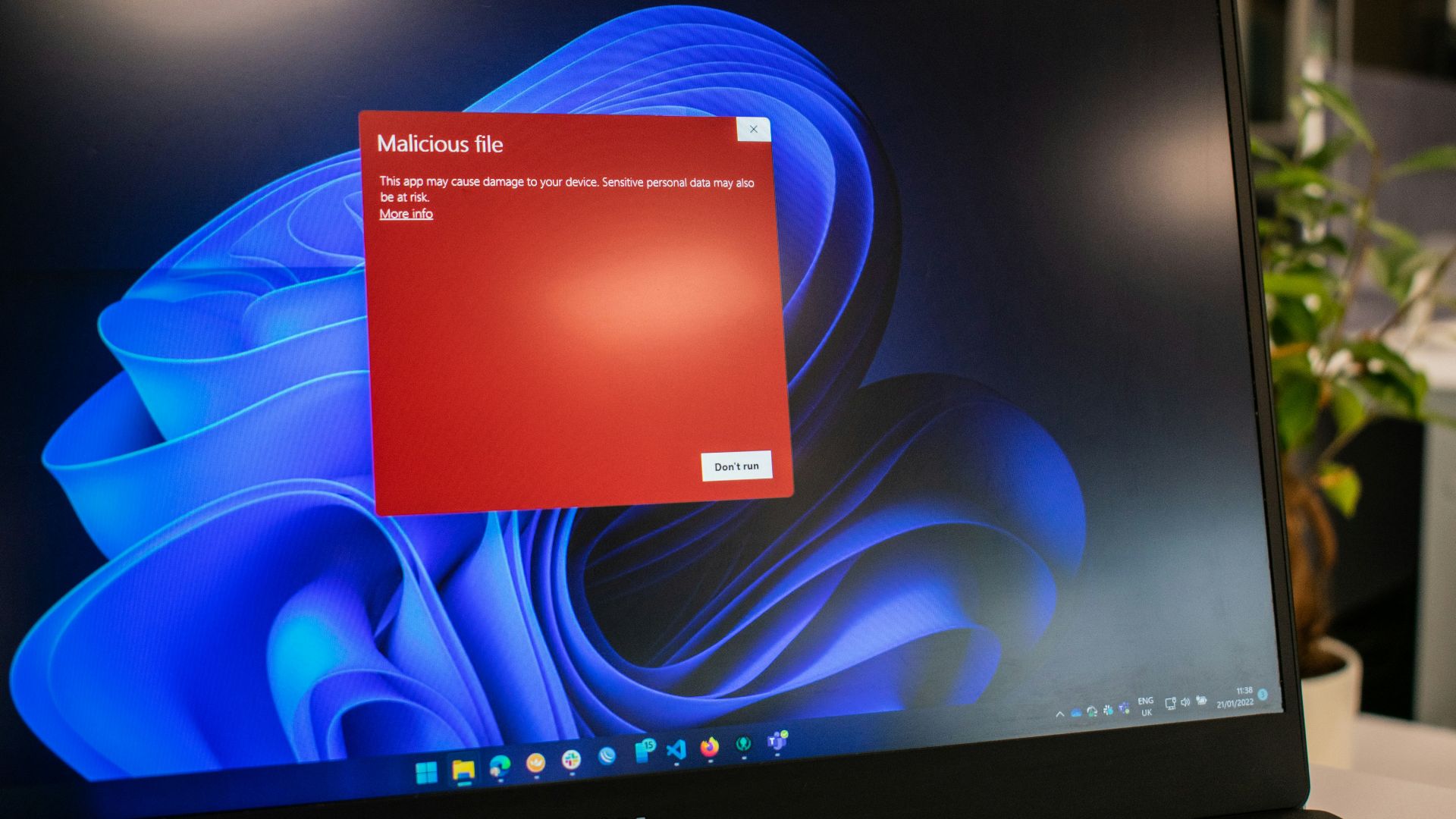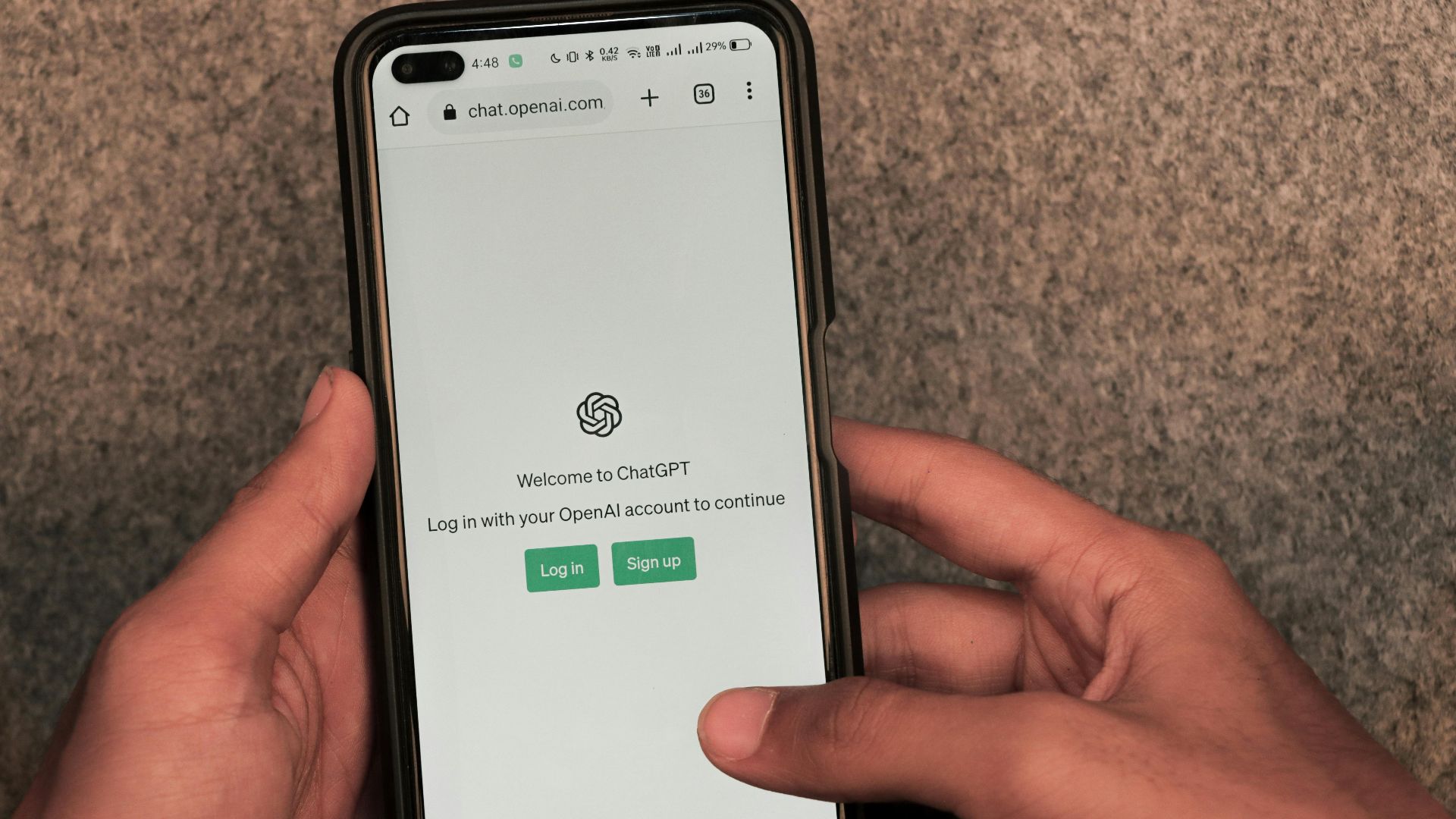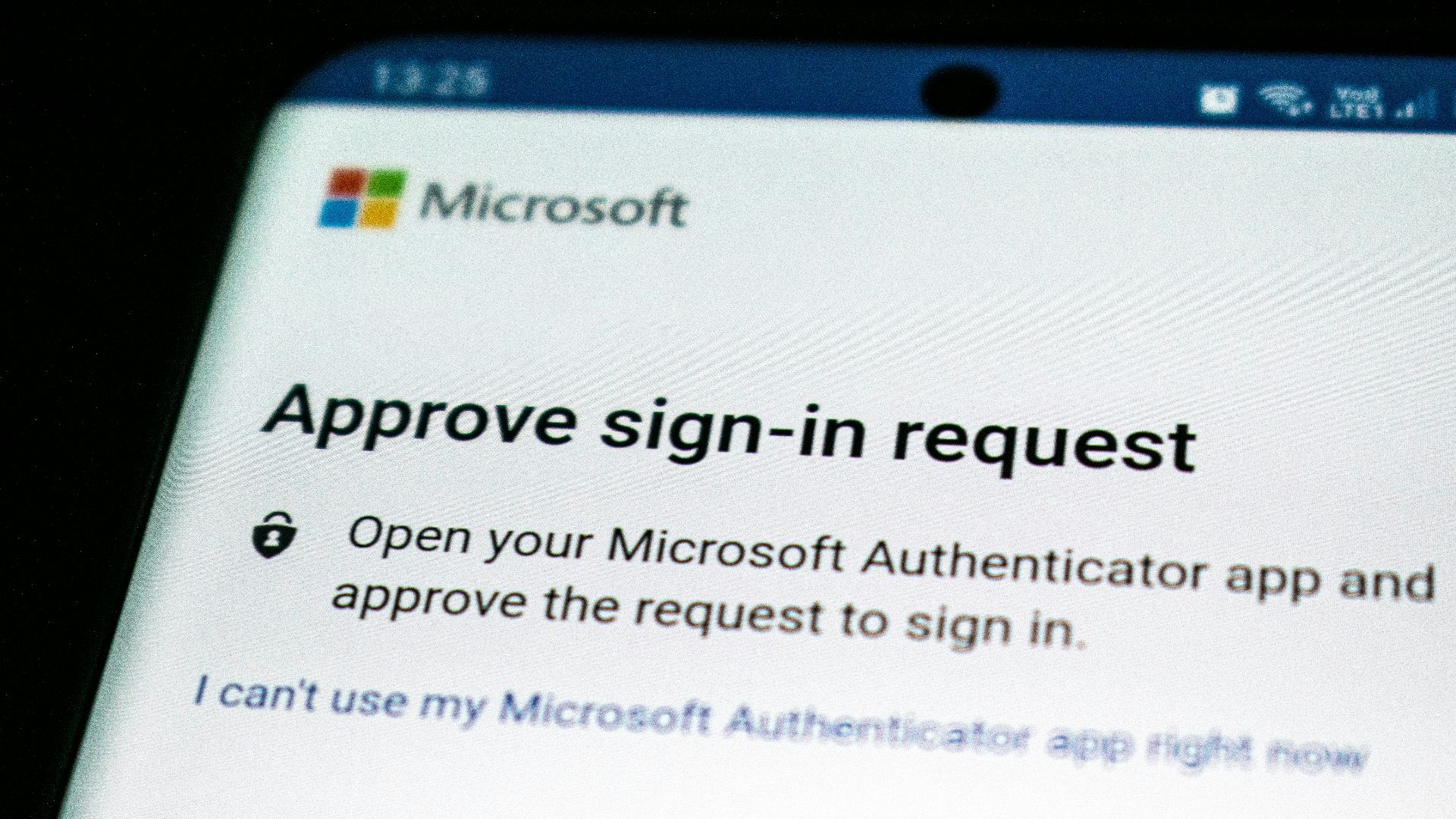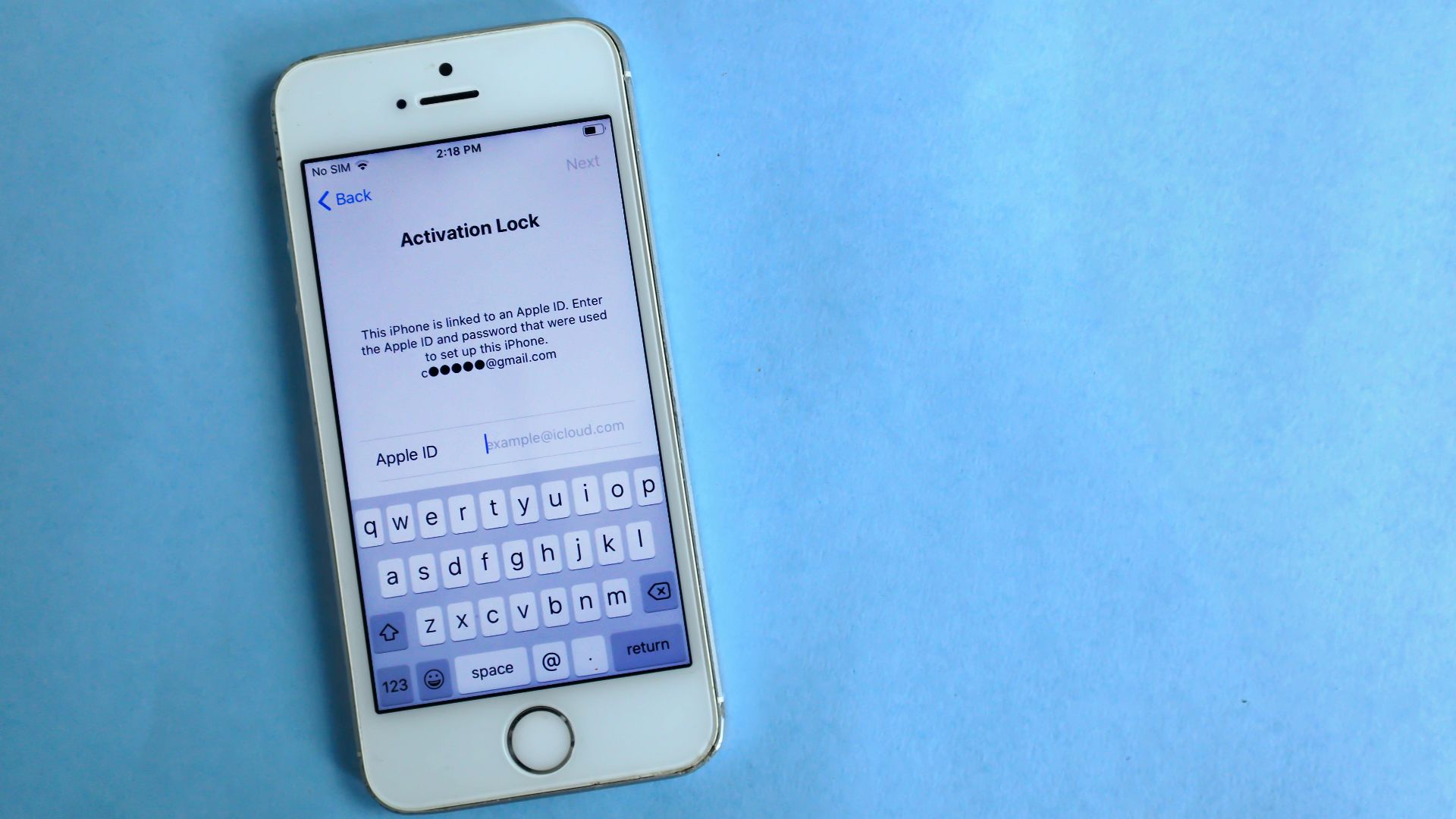Free Wi-Fi Isn't Always Friendly
Public Wi-Fi is everywhere—cafés, airports, and even parks—but with convenience comes serious risk. What feels like a harmless connection can be a digital trap, silently exposing your data to hackers and cybercriminals. Most users have no idea how easily their personal information and privacy can be compromised. Understanding how these threats work—and what simple actions can prevent them—can make all the difference. Keep reading to learn the most common mistakes people make when connecting to free Wi-Fi.
1. Accessing Bank Accounts
Checking your bank account on public Wi-Fi seems harmless, but unencrypted networks make it easy for hackers to steal credentials. Session hijacking can expose your login details, putting your money and personal information at serious risk.
2. Shopping Online
That online shopping spree can wait, especially on public Wi-Fi, where credit card info is easily stolen via packet sniffing. Many mobile e-commerce sites lack proper security, and autofill features might just hand over your payment details to lurking cybercriminals.
3. Logging Into Work Email
Your IT department isn't only being dramatic when they warn against using public Wi-Fi for work. Corporate credentials are a prime target for phishing, and hijackers can remotely access the entire email session, which also includes attachments filled with sensitive business data.
4. Accessing Cloud Storage
Are you thinking about grabbing a file from your cloud storage? Not a good idea. On public Wi-Fi, your personal documents are exposed while syncing, and files can be intercepted mid-transit. Without proper firewall protection, even the shared folders can be compromised.
5. Syncing Smart Devices Or Wearables
Connecting your smartwatch or smart home app to public Wi-Fi might seem harmless, but it opens up a hidden vulnerability. These devices often transmit personal health data, location info, and even voice commands. On unsecured networks, that data can be intercepted or used to profile you without consent.
6. Using Social Media Apps
When using public Wi-Fi, social media apps can put your privacy at risk. Hackers can monitor traffic, intercept unencrypted messages, and create fake login pages to steal credentials. Even your location data may leak.
7. Ignoring Network Name
Don't just connect to the first network that looks right; hackers are tricky. They create lookalike names to trick you into joining rogue hotspots. SSID spoofing is a common tactic, and letting your device auto-connect greatly increases your risk.
8. Updating Software
Hitting "update now" on public Wi-Fi can install more than you bargained for. Updates can be intercepted and replaced with malware through fake notifications. Insecure delivery channels and DNS spoofing can redirect you to malicious servers without you realizing it.
9. Ignoring Security Warnings
Those pop-up security warnings from the browser are there for a reason, not to annoy you. An SSL error or certificate mismatch often indicates tampering. Ignoring these alerts, especially HTTPS warnings on public networks, can lead to major data leaks.
10. Downloading Attachments
It is a risky move to download that "important" email attachment on free Wi-Fi. Malware can be injected during the download, bypassing file integrity checks. Man-in-the-middle attacks are common, and your antivirus might not even detect the real-time threat you just invited.
Avoiding danger is one thing—staying secure is another. Let's talk about how to protect yourself without ditching public Wi-Fi altogether.
1. Use A VPN
A Virtual Private Network (VPN) is your best friend on public Wi-Fi, which acts like a secret tunnel for your data. It encrypts all your traffic to prevent packet sniffing, masks your IP address, and secures your login sessions from prying eyes.
2. Turn Off Sharing Features
Before connecting, disable file sharing and AirDrop (on Apple devices). These features make your device discoverable and vulnerable to unauthorized access. Keeping them off ensures that nearby users can’t sneak into your system or drop malicious files into shared folders.
3. Keep Firewall Enabled
Your device's built-in firewall is a silent but powerful bodyguard you should always keep on duty. It blocks unauthorized access by monitoring incoming traffic. This is essential for preventing data leaks while you're connected to any untrusted public network.
4. Monitor Network Activity
For the more tech-savvy among us, actively monitoring your network is a powerful defensive move. You will be able to detect unusual traffic and identify rogue connections. Also, constant vigilance alerts you to potential data leaks and further helps you spot malware behavior early.
5. Clear Browsing History
It's good practice to clear your browsing history and cache after using a public network. Wiping the data deletes stored autofill information and cookies used for session tracking, which reduces your digital footprint and improves your overall online privacy.
6. Browse Only HTTPS Sites
Before typing anything, check for "HTTPS" in the site's address—it's the industry standard for safety. The site's encryption protects data between your browser and the server, securing login forms, preventing man-in-the-middle attacks, and protecting your most valuable personal information.
7. Use Antivirus Software
Good antivirus software is non-negotiable, especially if you frequent public Wi-Fi hotspots. It actively detects threats in real time and blocks malicious downloads or apps. These programs will alert you to suspicious activity before any real damage can be done.
8. Log Out After Use
That "log out" button is your friend; don't just close the tab when you're finished with an account. Properly ending your session prevents unauthorized access, reduces the risk of session hijacking, and keeps your account safer online.
9. Enable Two-Factor Authentication
Think of two-factor authentication (2FA) as a digital deadbolt for your accounts. It provides an important layer of security that keeps you safe even if your password is stolen, which prevents unauthorized access and makes your credentials much harder to compromise.
10. Update Device Security Settings
Regularly updating your device's security settings and software is important for staying protected against the latest threats. These updates fix known vulnerabilities, improve encryption standards, and strengthen app permissions. The latest protections will keep your personal information secure everywhere.